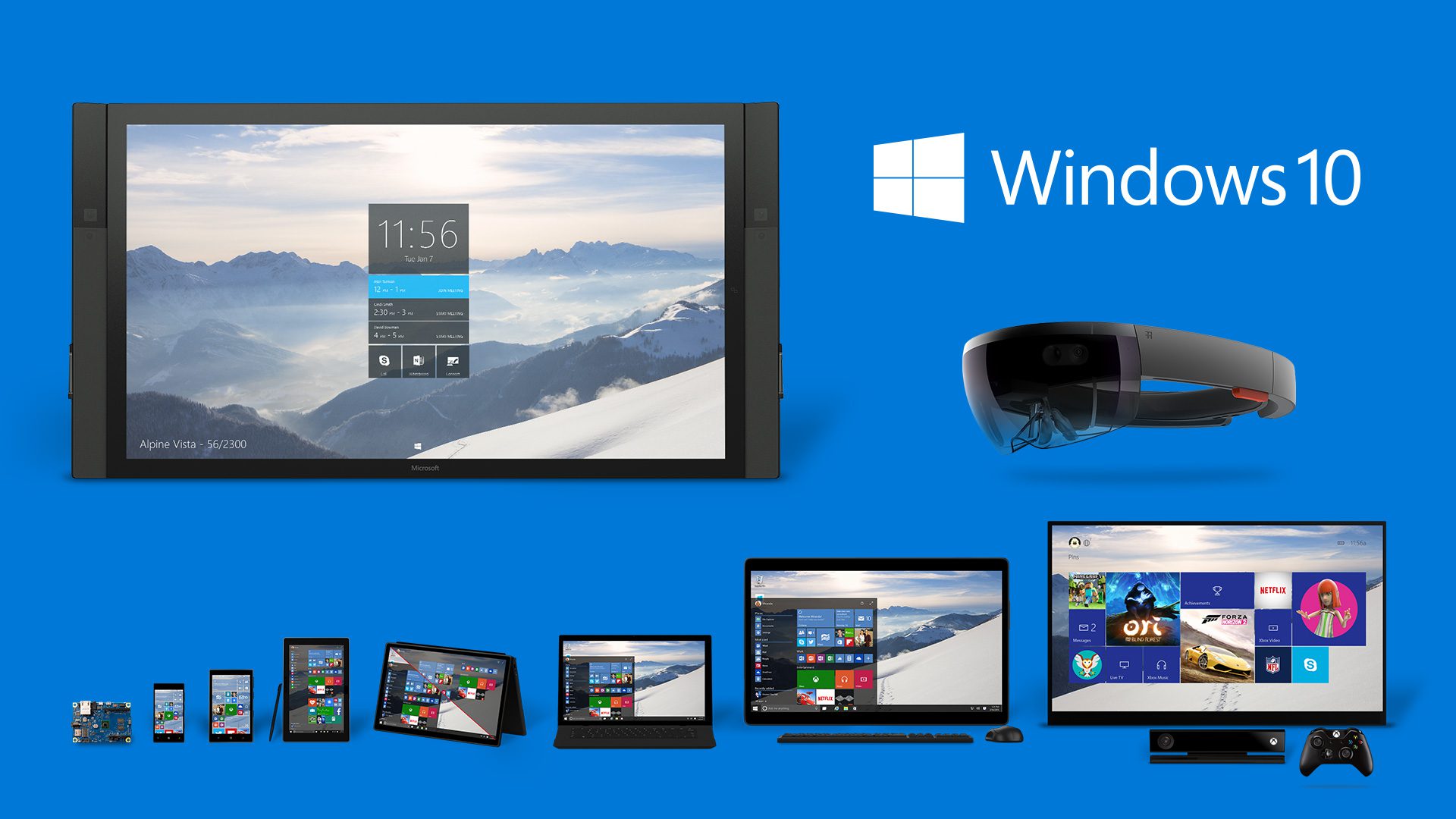Windows 10 is what Windows 8 should have been, but it has too many rough edges to attract Windows 7 users. Continuous upgrades could change that as early as this fall
After the truly wretched Windows 8 and marginally less wretched Windows 8.1, Windows 10 comes as a breath of fresh air.
Windows 10 is much more usable than Wndows 8 or 8.1 and proudly offers a bundle of new features, including improved security, a new browser, and the voice-activated intelligent assistant Cortana. You might even call Windows 10 the most revolutionary version of Windows ever, mainly because it will be continually upgraded as part of Microsoft’s “Windows as a service” effort.
But the question is not whether Windows 10 is a good upgrade for Windows 8 users — obviously, it is. The real question is whether Windows 10 deserves to supplant Windows 7. Despite substantial new functionality in Windows 10, Windows 7 users should wait until the upgrade train brings more improvements.
Many of the new features of Windows 10 do not seem ready for prime time, including the greatly modified Start menu with live tiles, the new Edge browser, Cortana, and the Continuum method of switching between mouse and touchscreen control. They all work well enough, yet they all lack key capabilities. The lesser tile-based Windows apps vary in quality from good (Mail, Calendar) to passable (Photos, Phone Companion) to barely breathing placeholders (People, Groove Music, Movies & TV).

It seems obvious that Microsoft rushed the consumer version of Windows 10 out the door in time for back-to-school season. But the “real” Windows 10 (at least the “next final” version) won’t appear until October or thereabouts, in the form of Threshold 2. Think of TH2 as an accelerated Service Pack 1, ready for the enterprise.
Meanwhile, myriad questions remain unanswered. We know that Microsoft will force updates on Windows 10 Home and Windows 10 Pro users who aren’t connected to update servers. That posture has already created problems, with anNvidia driver hatched before its time and a patch that caused repeated Explorer restarts — both in the past week. Those of us familiar with Microsoft’s Windows patching travails will face the future with some trepidation: How long until Microsoft force-feeds a bad patch, and how will Microsoft recover from it?
These caveats aside, there’s no doubt Windows 10 holds a spark of greatness and should please those who were disenfranchised by Windows 8’s hamfisted changes. It’s the beginning of a new Windows, with all the good and bad that entails. Let’s take a look at the details.
Ease of use
For those of us who rely on a mouse and keyboard, Windows 10’s ease of use rates right up there with Windows 7 and is light-years ahead of Windows 8/8.1. For the touch crowd, with a few exceptions noted below, Windows 10 works as well as Windows 8.1, which may be (properly) construed as damning with faint praise. There’s a learning curve with touch, along with disappointing limitations, no matter which version of Windows you currently use.
Windows 10 boots faster, works faster, and seems much more robust than either Windows 7 or Windows 8/8.1. I haven’t had any problems with drivers or programs that run on Windows 8/8.1, although all of those old Metro apps are destined for the bit bucket. Clearly, the new Windows Universal apps hold great promise, but they aren’t there yet.
Windows 10’s signature new feature, of course, is the Start menu. The new Start menu combines a severely stripped-down version of the Windows 7 Start menu with a mouse-friendly field of Windows 8-like tiles.
If you’re coming from Windows 7, the left side of the Start menu will look vaguely familiar, but the Windows 10 version is much less malleable than the Windows 7 version. In Windows 10, you can’t create custom menu items, build cascading menus, or pin your own apps, files, or locations to the Start menu. You only get a fixed set of 10 apps that can be pinned to the bottom-left side of the menu, along with File Explorer and Settings, which can be removed.
If you’re coming from Windows 8/8.1 and using a mouse, the field of tiles should feel quite similar to the Metro Start screen, with the new ability to run the tiled apps in resizable windows on the desktop. Methods for grouping and manipulating the tiles are different in Windows 10, but cover much the same ground as those in Windows 8. In Windows 10, tiles are grouped rigidly in three- or four-wide groups. You can change the number of groups that are visible by widening or narrowing the Start menu. That’s considerably more restrictive than Windows 8/8.1.
If you’re coming from Windows 8.1 with a mostly tablet mindset, the new Tablet mode in Windows 10 has much of the ease-of-use benefits of touch Windows 8.1, such as spread-out tiles and the Start options hidden under a hamburger icon, with a few minor annoyances. For example, you can’t turn off the taskbar at the bottom of the screen, no matter which app is running. You’re also stuck with the rigid organization of tiles into three- or four-wide groups.
Charms? Gone. Left-side task switching? Gone. Good riddance.

Other ease-of-use improvements abound. For example, Microsoft seems to have finally perfected in-place upgrades. Cortana is starting to become a viable “assistant,” and if you’re willing to let Microsoft look at your activities, the potential for Cortana help extends into every interaction you have with Windows.
One widely touted ease-of-use benefit of Windows 10 — the ability to run nearly identical Universal applications on phones, tablets, PCs, Xbox, and all Windows 10-branded devices — remains elusive. Whether Microsoft will be able to deliver a WinRT API that works on all those devices, and whether app developers will take advantage of the API, is still very much up in the air — particularly given Microsoft’s recent retrenchment on Windows Phone.
Windows 7 upgraders can take advantage of many Windows 8-era ease-of-use improvements: a better Task Manager, more functional File Explorer (though it still doesn’t support tabs), Storage Spaces to manage all of your drives in a group, File History, built-in antivirus, and the considerable plumbing improvements in Windows 8.
Features
Even as Windows 10 rolls out to the world at large, big new features are still evolving. Some of the features are due for updates in or around October, in the Threshold 2 timeframe. Whether Microsoft dribbles some of the improvements out in the interim — as one might expect with “Windows as a service” — remains to be seen.
Edge, Microsoft’s first modern browser and arguably its most advanced Windows Universal app program, looks poised to take on Firefox and Chrome head-to-head. It has a sleek new design, runs fast, and is closing in on its rivals in HTML5 support. Edge is infinitely (I say that in a clinical, measurable way) more secure than Internet Explorer because it doesn’t support any of the offal that Microsoft has been foisting on us for years — no ActiveX, no Silverlight, no custom navigation bars, no Browser Helper Objects, no VBScript, no attachEvent. For those of you stuck with that technology, Internet Explorer 11 will also ship with Windows 10.
Edge has a simple switch to turn Adobe Flash Player on and off. It also serves as the Windows default PDF reader, which is a huge improvement. Slightly ahead of RTM, Edge loosened its grip on Bing; you are now free to choose Google as your default search engine. Edge still doesn’t have support for extensions or add-ons, similar to what you find in Google Chrome and Firefox. Microsoft promises that Edge will get extension support, but we have no idea when it will come.
The much-anticipated Cortana has its ups and downs. We’ve seen demos of Cortana sending messages and descriptions of Cortana firing off short emails. I can get it to compose an email, but not send it; your mileage may vary. With the version shipping now, we don’t get much more than a note-taking, reminder-generating app with easy weather reports and a search front end — you still have to click in Bing to get results. But the potential is there to make voice input the equal of other input methods. Many logistical hurdles await, including problems with sound pollution in offices. Think of a dozen Scottys picking up the mouse and saying, “Hello, computer.”
Some features are frozen in limbo. Windows Settings still hasn’t subsumed everything from Control Panel, so we have an awkward situation where numerous tasks — for example, maintaining user accounts — are split between two entirely different apps. Task view/multiple desktops is nice and useful — as it has been since the days of Windows XP — but you still can’t assign different backgrounds to different desktops, and moving among desktops is still clunky.
Some features have been yanked entirely. The Metro OneDrive app from Windows 8.1, which supported “smart files” that showed thumbnails of all files in File Explorer, whether they were synced or not, has been yanked in Windows 10 (seePaul Thurrott’s description). The old Windows 8.1 Metro Skype app was pulled. In Windows 10, there’s a link to install the old, underwhelming Windows desktop version of Skype, but no Universal app.
As for advertising, Microsoft showed off its Spotlight capability for running ads on the lock screen early in the beta testing process. It even touted Spotlight as a new advertising medium for big-budget companies. Microsoft also included a “Highlighted app” capability, at one point putting a Microsoft-selected app on the left side of the Start screen. A couple of months ago, the Universal Weather app sprouted a display ad. All of those have been quashed in the current version. Whether they’ll come sneaking back is anyone’s guess. Perhaps advertising will become the price of using Windows 10.
Many other new features aren’t yet fully functional.Continuum, which enables you to switch from touchscreen mode to mouse and back again, seems to be waiting for hardware improvements that will arrive with a new generation of devices. Windows Hello — the face, finger, and retina log-on recognition feature — similarly needs new hardware and drivers. Although fingerprint recognition reportedly works with some existing fingerprint scanners, face recognition requires a specific kind of camera typified at this point by Intel’s RealSense technology. It’s going to take a while before such cameras become commonplace.
Windows Media Center is gone. Windows 10 can’t play DVDs. Minor irritations for most, with VLC an obvious free choice.
The rest of the apps are going through massive last-minute changes. Windows 10Mail and Calendar are reasonably usable touch-enabled mail and calendar programs, but nowhere near Outlook.com or Google’s new Inbox. Peoplecompares quite favorably to DOS-era contact managers, but doesn’t set any new bars nowadays. The Photos app is a cobbled-together extension of the Windows 8.1 tile-based app, with some new smarts, but doesn’t come close to what’s widely available — particularly when compared to Google Photos. The future of Music, renamed Groove, remains in doubt, and the app has a very convoluted method for managing playlists. It can’t even add metadata. Movies & TV follows in the same rut. The Bing apps — News, Money, Sports — have improved modestly from Windows 8.1 days. The old Food & Drink (formerly Food), Health & Fitness (formerly Fitness), and Travel apps have all been pulled.
On the flip side, Contact Support offers easy access to Microsoft support techs. If it’s still free and still readily accessible in two or three months, that will be an enormous boon to beleaguered Windows users. DirectX 12 promises to bring new levels of reality to gamers.
Windows 10 brings back the Windows 7 Backup and Restorefeatures, which were unceremoniously dropped from Windows 8/8.1. (Many people think Windows 7 had backup and restore nailed; Windows 8.1 eviscerated the features.) Windows 8-style Reset and Refresh are in Windows 10, too. You should check to make sure the Apple Time Machine-like File History feature is turned on (some people report it isn’t on by default): type file history in Cortana and follow the crumbs.
Finally, the Windows Store is getting better, but only gradually. Microsoft has madeseveral pronouncements about how the Windows Store is eliminating crapware, and the number of apps has decreased. Unfortunately, that isn’t the whole story: While researching my Windows 10 book, I found many Windows Store apps that were embarrassing. They’re still there today.
Developers have precious little incentive to build universal apps for the store. Peter Bright at Ars Technica put it succinctly: “If the only place that a Universal Windows App can easily reach is a Windows desktop user, developers may well be better off sticking to the ancient Win32 API (it’s old and crufty, but much broader in scope than the Universal API), or even ditching the app entirely and building for the Web.”
Management
Microsoft has created a wondrous deployment and patching infrastructure for Windows 10. But forced patches for those who aren’t attached to servers stand out as a big sticking point. In the past week we’ve seen two dramatic examples of poorly constructed patches pushed down the automatic chute. Those went to beta testers, who should be accustomed to being treated like cannon fodder. We still don’t know what will happen when bad patches hit the teeming masses.
There’s an extensive discussion of deployment in the Microsoft Virtual Academy. As mentioned before, in-place upgrades look very clean. In a similar vein, the nondestructive Repair works well in my tests. Deployment has been well thought out, but many enterprises will be stuck with very different deployment models for Windows 7, Windows 8.1, and Windows 10.
The patching infrastructure has undergone massive changes, with the new Current Branch, Current Branch for Business, and Long Term Servicing Branch defining how updates get deployed. Mary Jo Foley at ZDNet has a good overview. The admins I know are concerned about the way the CBB and LTSB servers, and the “old” WSUS, will interact. It’s a big unknown at this point.
On a micromanagement level, Windows 10 loses the Guest account, which may be of note to some. I’m more concerned about the general lack of changelogs and patching notifications. As best I can tell, none of the Windows Store apps from Microsoft have changelogs. It’s very hard to say, right now, which version of a particular Windows Store app is the most recent, and how it differs from the last version. Windows Update, as we’ve known it for decades, no longer exists, and with its departure Windows users won’t be able to tell which patches have been applied.
It appears that Windows 10 Home customers have no option to delay or block updates. Windows 10 Pro customers, on the other hand, may be attached to a Current Branch for Business server, and the admin there may be able to postpone patches for a finite (but still undefined) amount of time. I haven’t heard anything definitive about Windows 10 Pro customers who aren’t attached to a CBB server, but there’s no Settings page as yet that would implement the ability to block specific patches. It looks like Win10 Pro users who aren’t attached to a CBB server will get patches as they come hurtling out. That has some troubling consequences, which I’ll explore in a later post.
Security
Microsoft has been talking about security improvements in Windows 10 for almost a year.
From a user point of view, the single largest improvement is in multifactor security techniques tied to accounts where you simply log in once and do nearly anything. The single most important improvement is the system-level separation on a given device of corporate and personal data, using a new technology called Data Loss Prevention.
There’s built-in support for VPNs. Admins also get corporate lockdown capabilities, limiting apps that can be installed to those signed by specific vendors, along with Azure Active Directory integration. Enterprise apps from the Windows Store can be sideloaded — and much more.
Windows 10 has its own native Mobile Device Management (MDM) with BYOD support, Enterprise Data Proection policies, and full wipe capabilities. The built-in MDM capabilities are integrated into Intune. They’re also promised to work well with third-party MDM packages. I haven’t seen anything extending MDM-like capabilities to the individual — if you lose your laptop, there’s no FindMyPhone feature accessible from the Web, for example.
Compatibility
This is one area where Windows 10 shines. I’ve had few compatibility problems running any of the numerous betas and expect to see very few still around on July 29. Some drivers may not work properly, but the installer highlights those and tells you what (if anything) you can do about it. I fully expect that any application running on Windows 8/8.1 — and, by implication, almost any app that runs on Windows 7 — will do fine on Windows 10.
Conclusion
Windows 10 is a curious combination of enormous potential and disappointing current reality. With big advances in many areas, and fumbling starts in many others, it’s a mixed bag, particularly for anyone relying on the Microsoft-developed Universal apps. For example, if you need to run a Mail client on Windows 10, the Microsoft-supplied Universal Mail app works, but the Maps and Photos app will have you pulling your hair out.
Windows 10 does what it set out to do: Bring the Windows 7-style interface into the tiled universe. It is, in many ways, what Windows 8 should’ve been. It has all the advancements from Windows 8 — security, stability, power saving, and on and on — with much of the Windows 7 interface fully integrated. Windows 10 makes the old-fashioned desktop an integral part of the product, instead of an accidental tag-along, as it was in Windows 8 and, to a lesser degree, Windows 8.1.
At some point — sooner rather than later — I figure most Windows 8/8.1 users will want to upgrade to Windows 10, although there may be some touch-sensitive types who won’t like the new Tablet Mode.
For Windows 7 users, it may make more sense to hang tight for the foreseeable future — or at least until Windows 10 Update 2 or 3 or 4 or 17 may be available. Sit back and watch the rollout unwind. It will take months for the major problems to surface and be corrected by Microsoft. It will take longer — perhaps much longer — for updates to make the promising new features attractive enough to warrant upgrading.
Eventually all Windows users will get Windows as a service. But there’s no rush. Microsoft isn’t going to run out of bits. Wait.